If you can edit a HD video but your PC works slow and badly....
If you can not see the effects and transitions....
Are you thinking about a new PC???......
Processing....processing....processing..... |
KEEP READING!!!
First, the GOPRO HERO3 process three diferent files when recording:
MP4:
the high quality video.
LRV:
a low resolution video.....
THE MAGIC ONE!!!
THM:
a thumbnail image.
STEP 1 - Create
a new folder, in this case GOPRO3VIDEOS/THOD/, and copy there all the files
from our GOPRO SD. (Delete the THM files if you wish).
STEP 3 - Rename the LRV files to MP4 extension in order to be able to work with them in VideoStudio.
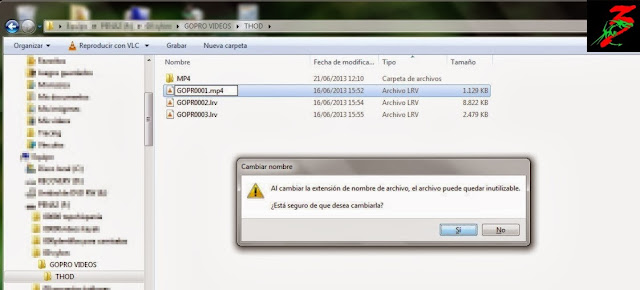
STEP 4 - If you are going to work with photos or audio in the video, I recomend to copy all the files into GOPRO3VIDEOS/THOD/
STEP 5 - It’s time to work with the low quality videos and build your proyect in the way you usually do with the high quality ones.
Now comes the Nuts and Bolts......
STEP 7 - Create the folder GOPRO3VIDEOS/THOD/LRV/ and move the low resolution videos into it (You don’t need them anymore, but don’t delete them, just in case...).
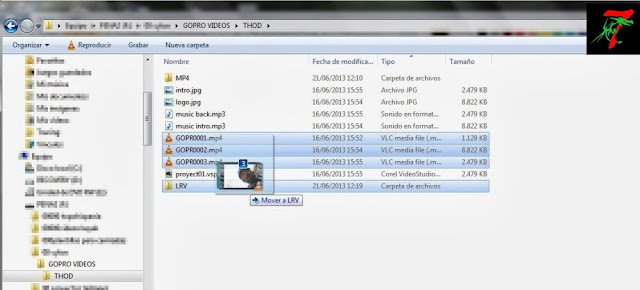
STEP 8 - Move the high quality videos from GOPRO3VIDEOS/THOD/MP4/ to GOPRO3VIDEOS/THOD/ and open VideoStudio again.
STEP 9 - Open the previous proyect....a error window appears.....DON’T PANIC!!!! Video studio will ask to revinculate the first lost clip (in this example GOPR0259). Select the high resolution video GOPR0259 that is in GOPRO3VIDEOS/THOD/.
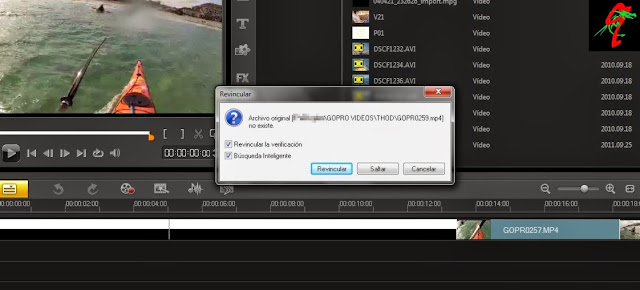
VideoStudio will revinculate the other clips automatically because all of them match in name and duration with the low quality ones. LOL!
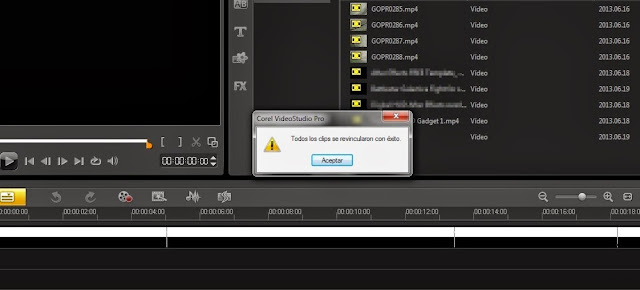
STEP 10 – Now you can Build the definitive High Resolution video and enjoy it. May be that it takes a lot of time processing, but at last you will be able to make the movie in an easy an clear way.
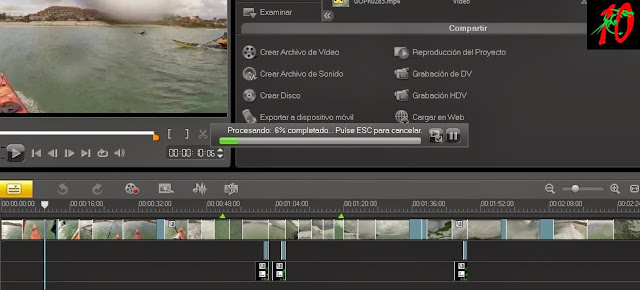
* Lets
confront the worst case escenario: your PC can made the low res proyect but
can’t built the high res video???.
All the
files are together in one folder???
Just move
it into a external drive, call a friend with a good PC, buy some beers and go
to his/her home.
Tested with Corel VideoStudio X4
(don’t
know if it Works in other video editors)










This comment has been removed by the author.
ReplyDelete